- Reboot the gateway (or router, or whatever you want to call it) by unplugging the power. If you are like me, you've already tried that and it didn't help. Proceed to phase 2.
- Go to https://ufix.att.com from a mobile browser and log in with your AT&T credentials. Yes, the mobile browser part is important. I haven't figured out how to get to the right page from a non-mobile browser. Strange, I know.
- On the "Which service requires support?" screen press "Internet".
- On the "What would you like help with?" screen press "Restart Gateway".
- Click Yes and Continue for as many times as you are prompted to perform the restart. Wait a minute and watch the gateway. From this point one of two things will happen.
- If the gateway restarts, watch the DSL and Internet lights. If they blink and then go solid, you're good to go. If not, reboot the gateway by unplugging the power.
- If the gateway does not restart (commonly indicated by an error on the mobile browser page) wait a minute and then reboot the gateway by unplugging the power. The DSL and Internet lights should blink and go solid when you have connection again.
This has worked for me every time. About 1 in 3 the gateway will actually restart when I do those steps, but most of the time I have to manually reboot the gateway once I initiate the remote restart. Something about that remote restart gets things rolling on AT&T's end.
Anyway, hope that helps someone! Drop a comment if you arrived here through searching and it worked for you.










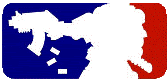

No comments:
Post a Comment
I had to add anti-spam measures because, let's face it, almost nobody comments on blogs anymore unless they are spamming. Sorry.